Q.The combination of AZ Series EtherCAT compatible driver and OMRON Corporation PLC is controlled using MC commands. How do I preset (P-PRESET) the position of ABZO sensor?
Applicable Products
AZ Series EtherCAT Compatible Driver:
AZD-AED, AZD-CED, AZD-KED, AZD2A-KED, AZD2B-KED, AZD3A-KED, AZD4A-KED, AZD-KRED
Control Methods: Use the motion control (MC command) of PLC (Operation mode CSP, CSV mode)
If you would like to use the internal profile of the driver (Operation mode PP, PV, HM mode), check the FAQ here.
You can preset the ABZO Sensor in one of the following ways, 1~5. Oriental Motor recommends method 1 or 2.
- Use the HOME PRESET switch on the front face of the driver (Recommended)
(For multi-axis drivers, use the extension switch (EXT-IN)) - Use the remote operation of Oriental Motor's support software MEXE02 (Recommended)
- Execute preset via communication (P-PRESET execution (40C5h))
- Assign the P-PRESET input to direct input
- Assign the P-PRESET to the driver input command (403Eh) and perform the operation via communication
Specific methods are explained for 1~5 below.
Note
- ABZO Sensor presets should be executed with the servo in an OFF state. If a preset is executed while the servo is ON, an excessive position deviation alarm may occur.
- When a preset is executed, it is saved in the NV memory in the motor.
NV memory can be written approximately 100,000 times. Do not exceed 100,000 cycles.
-
Use the HOME PRESET switch on the front face of the driver (For multi-axis drivers, use the extension switch (EXT-IN))
- ①
- Press and hold the switch until the POWER LED (green) and ALARM LED (red) start blinking.
- ②
- While the POWER LED (green) and ALARM LED (red) are blinking, remove your hand from the switch and press it again.
- ③
- When the preset is executed, both the POWER LED (green) and ALARM LED (red) will light up. After that, the ALARM LED will turn off and only the POWER LED (green) will lit.
-
Use the remote operation of Oriental Motor's support software MEXE02
Start MEXE02 and press the position preset button on the remote operation screen.
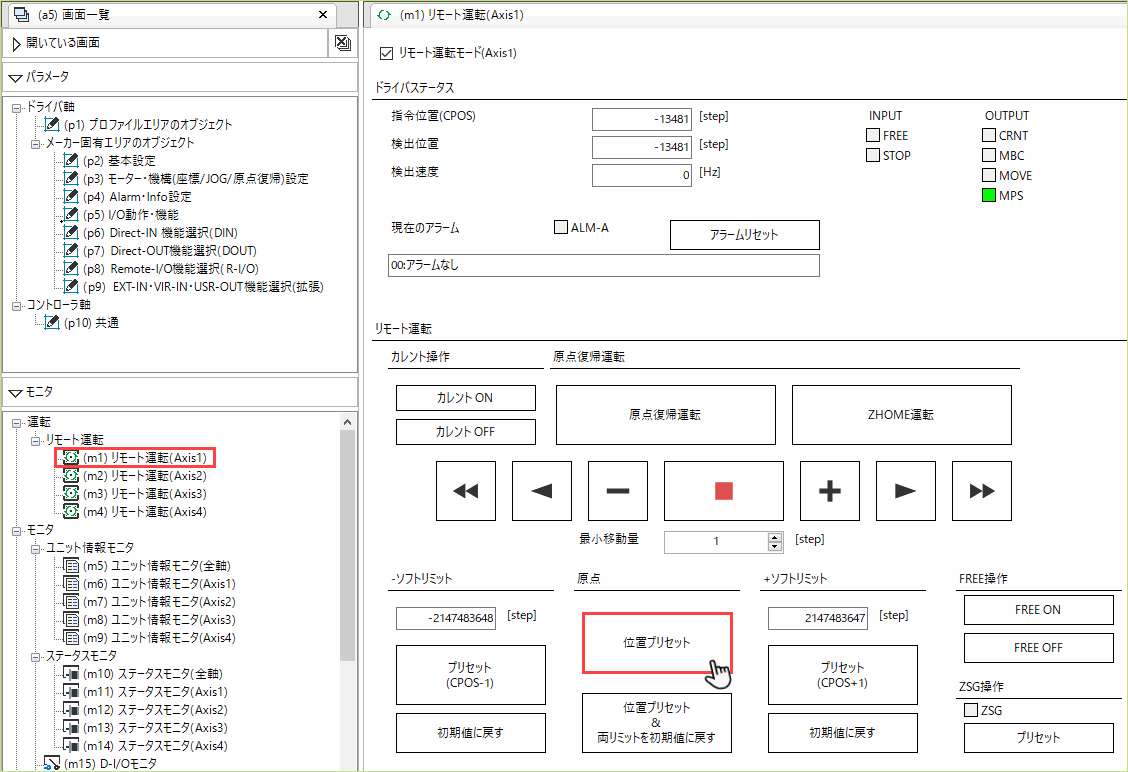
-
Execute preset via communication (P-PRESET execution (40C5h))
Execute "P-PRESET execution (40C5h)" via SDO communication.
- If 0 is written, the program will not be executed.
- If 1 is written, the command will be executed when the data changes from 0 to 1.
- Writing 2 will execute the command. It will automatically return to 1 after execution.
-
Assign a P-PRESET input to direct input
Assign the P-PRESET input to the terminal you would like to use.
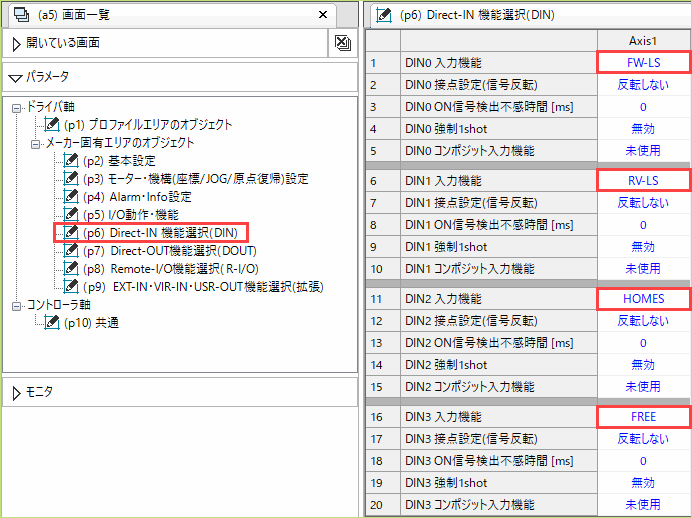
-
Assign P-PRESET to the driver input command (403Eh) and perform the operation via communication
- ①
-
Assign the P-PRESET to the driver input command (this time, assign it to R-IN0 using MEXE02).
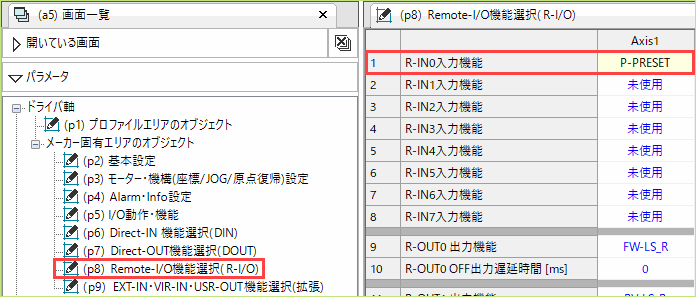
- ②
-
Turn ON the target bit of the driver input command (403Eh).
Driver Input Commands
Bit15 Bit14 Bit13 Bit12 Bit11 Bit10 Bit9 Bit8 - - - - - - - - Bit7 Bit6 Bit5 Bit4 Bit3 Bit2 Bit1 Bit0 R-IN7 R-IN6 R-IN5 R-IN4 R-IN3 R-IN2 R-IN1 R-IN0
Related Information: AZ Series EtherCAT Compatible Driver FAQ
Product Category: αSTEP, Network compatible products and controllers, Electric actuators
Model and Series: AZ Series, Electric actuators AZ Series equipped
Description: How to Use/Setting Method
FAQ No.: 594
Related FAQs
E-Mail an Technischen Support
Nach dem Öffnen der E-Mail werden wir den Inhalt prüfen und uns mit Ihnen in Verbindung setzen. Bitte beachten Sie, dass wir Sie je nach Art Ihrer Anfrage u. U. telefonisch kontaktieren.