How to Download 3D CAD Data
The 3D CAD data download service can also generate intermediate formats and native data for various 3D CAD software.
Main Supported Formats
The following 3D CAD data formats are supported:
| 3D Native Format | 3D Intermediate Format |
|---|---|
|
|
Download Method
For 3D CAD, link to Oriental Motor’s partner web2CAD website.
1. Find Products
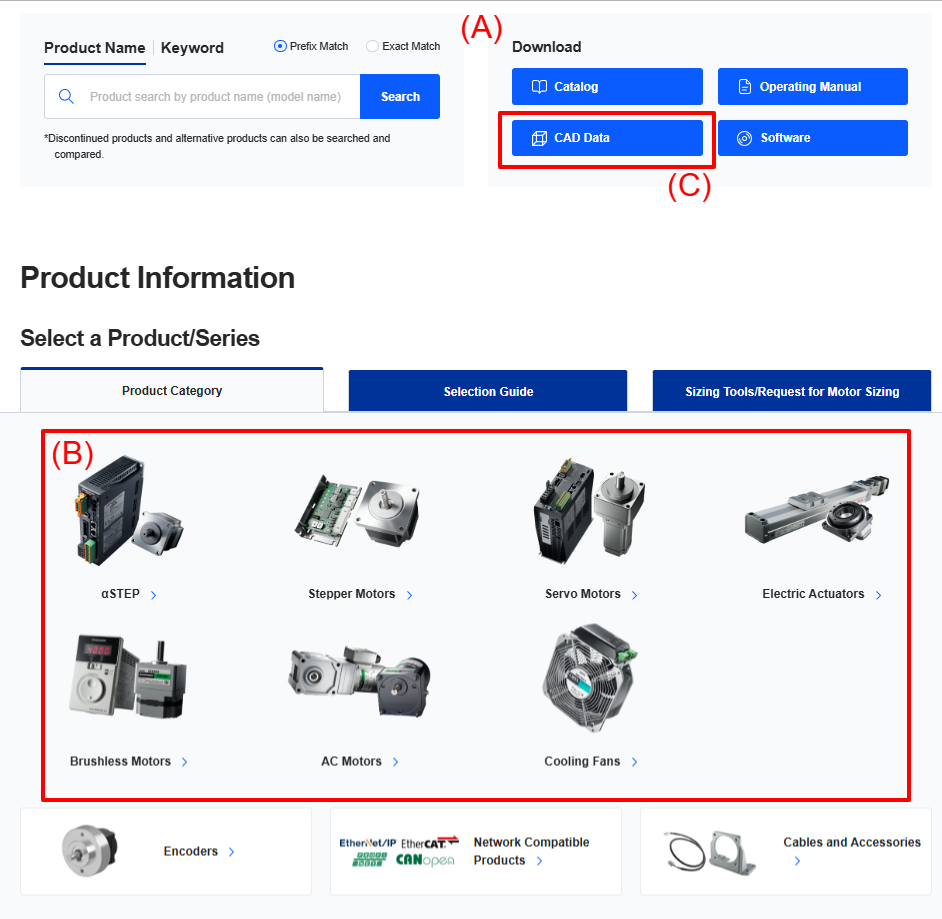
- (A)
-
Search by product name (model)
You can search by entering a product name.
See details
- (B)
-
Search by product category
This is a method of selecting a model → series → type.
See details
- (C)
-
Search by CAD data reference
This is the way to search from the CAD search screen.
See details
(A) Search by Product Name (Model).
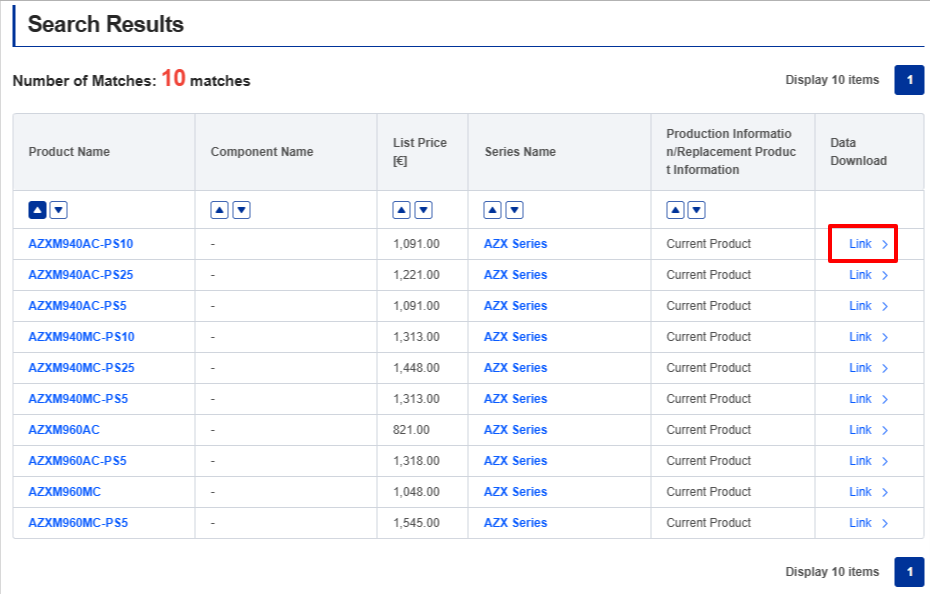
Click the link in the "Data Download" field on the product name search result screen.
-
*If you cannot find the product name in the list of search results immediately
- Use the ▲▼ buttons to change the product name sort order.
- If you are searching for a single motor or a single circuit, please check the "Component Name" field.

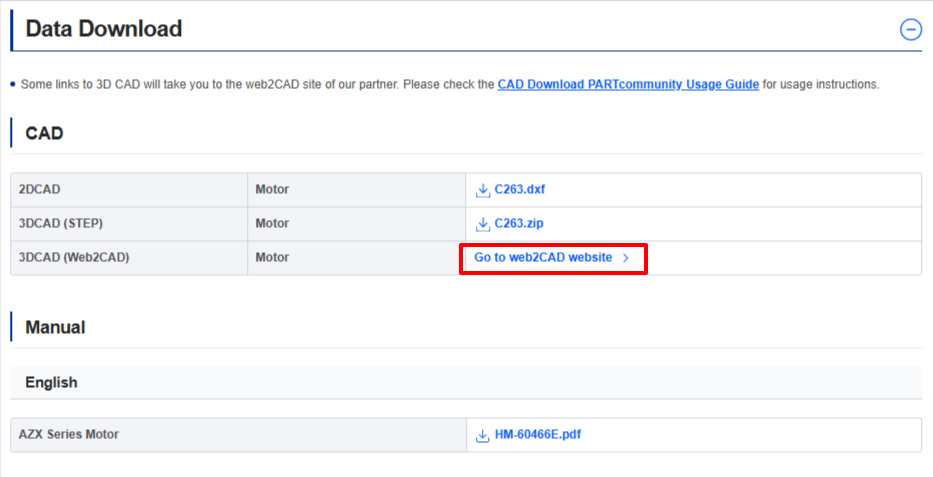
The product details page will be displayed.
Click on the link "Go to web2CAD website" in the "CAD" field.
- Depending on your product selection, the "CAD" field may not be displayed.
(B) Search by Product Category
Please open the product details page from the "Narrow Down Series" or "Series List" page.
Series List
If you know the series name, follow the hierarchy to select the series.


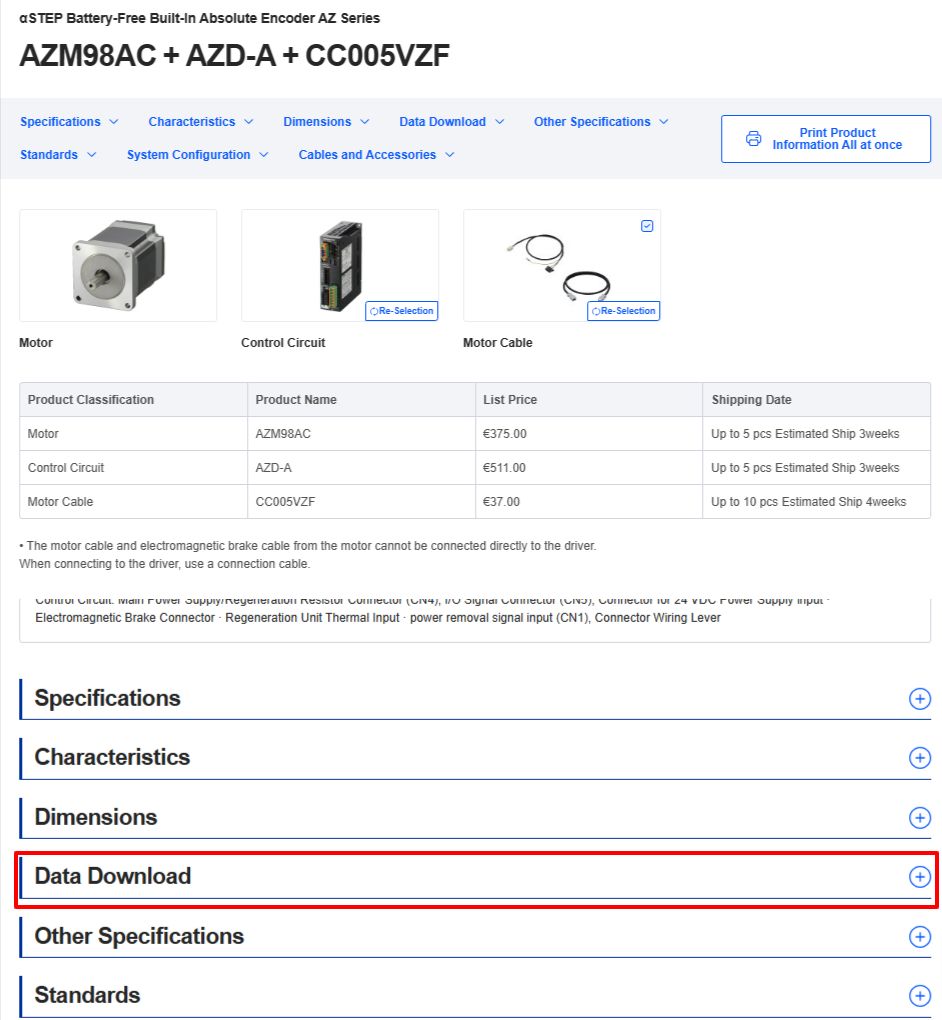
Click on "Data Download."

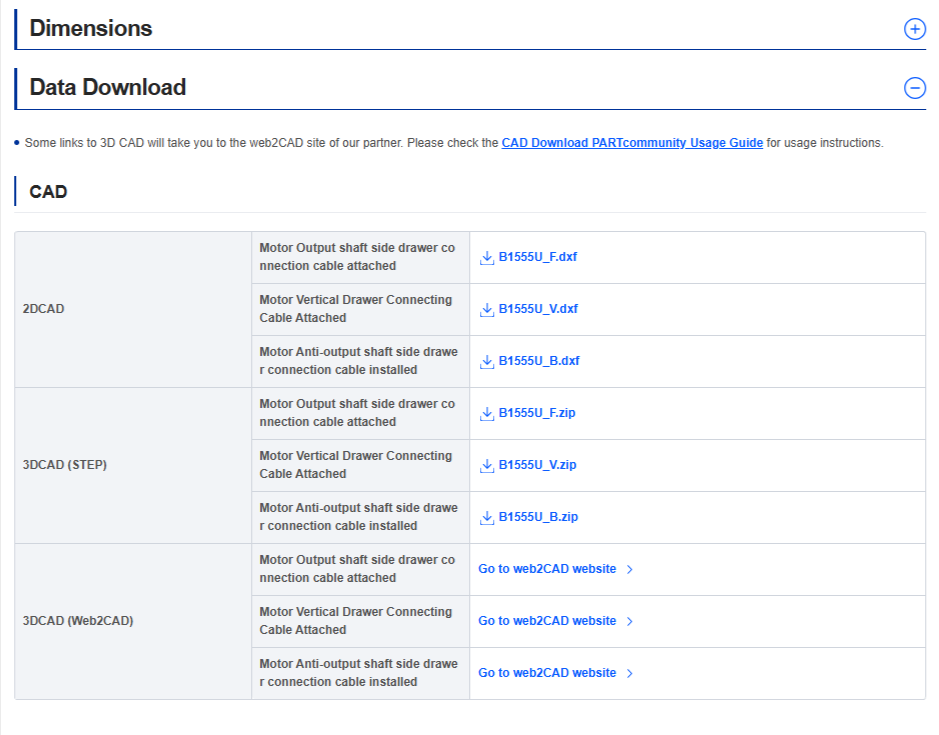
The product details page will be displayed.
Click on the link "Go to web2CAD site" in the "CAD" field.
- Depending on your product selection, the "CAD" field may not be displayed.
(C) Search by CAD Data Search
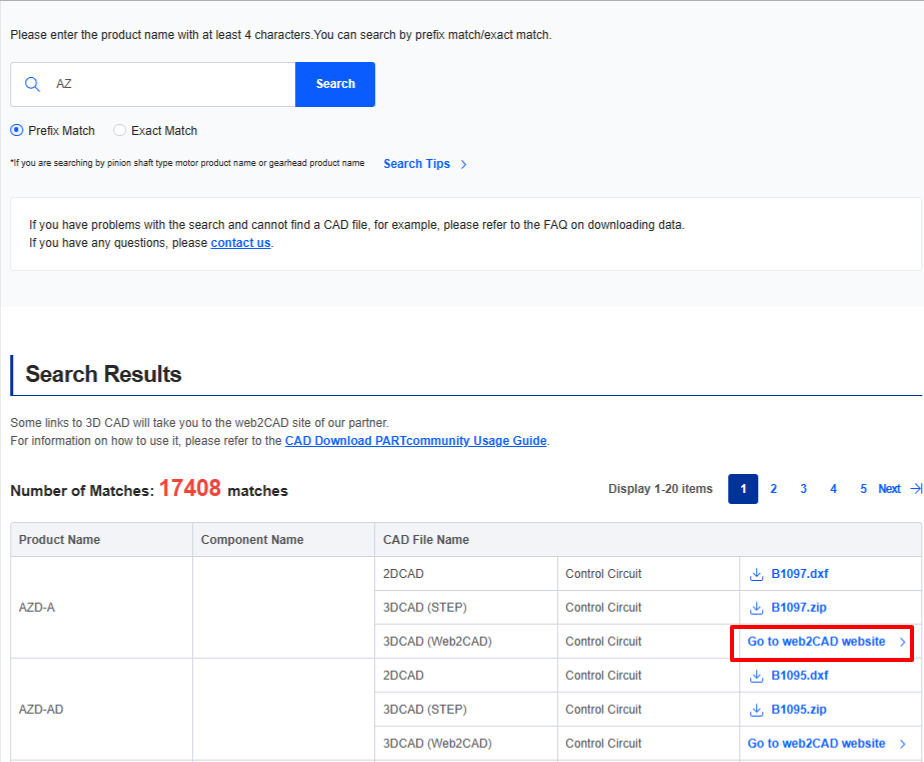
On the "CAD Data Search" screen, search by product name or CAD file number, and click the "Go to web2CAD" link in the search results.

2. Log in
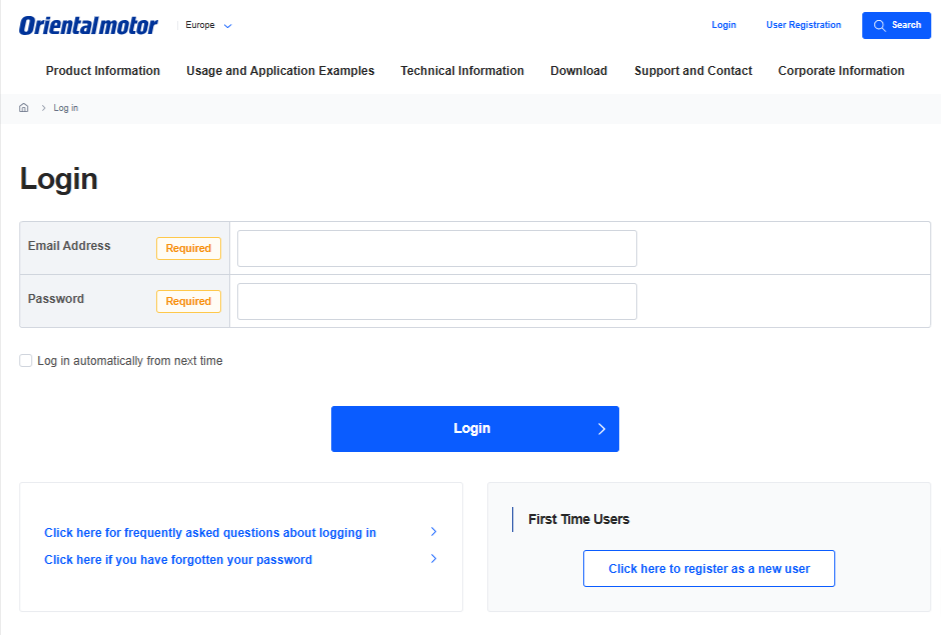
Please login with your email address and password on the customer authentication screen.
(If you are already logged in, it will not be displayed.)

3. Download at Web2CAD Site
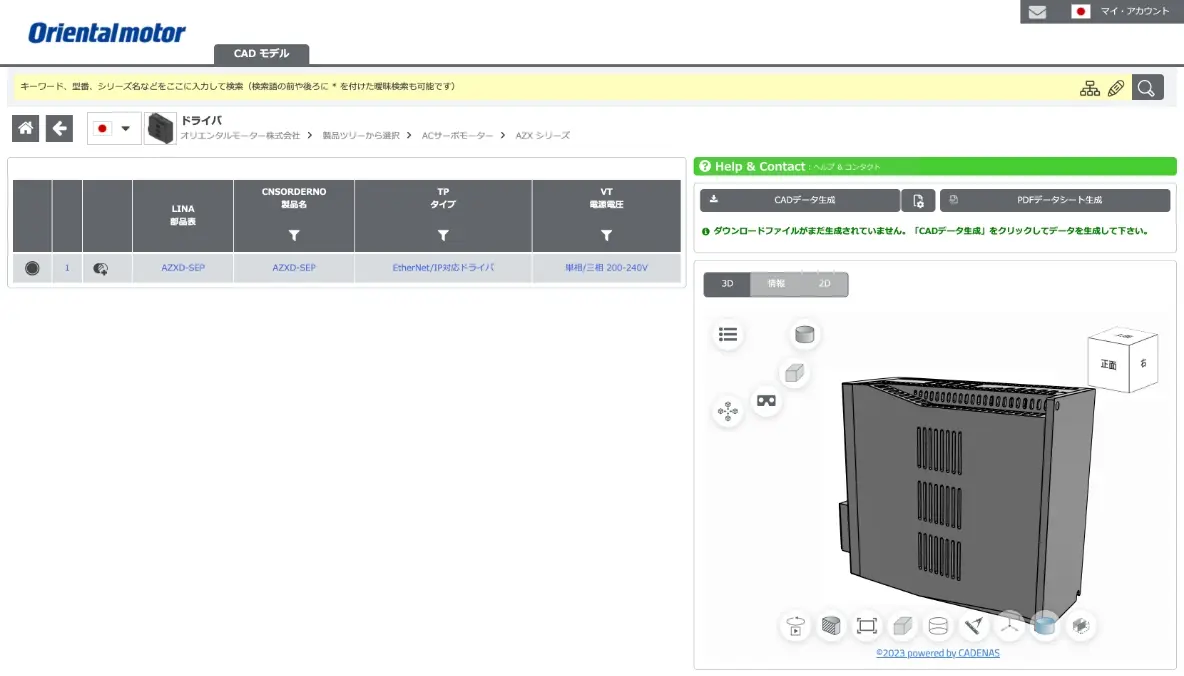
The drawing of the relevant product will be displayed on the web2CAD site.
Specify the CAD format and download the file.